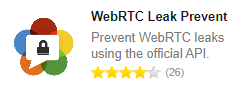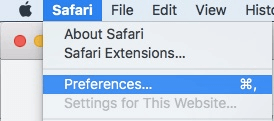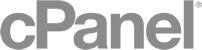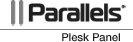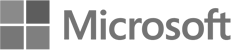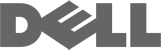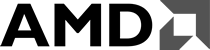Disable WebRTC in Chrome, Firefox, Safari, Opera and Edge
Disabling WebRTC in Chrome
You cannot disable WebRTC in Chrome. The only thing you can do is use add-ons. A good Chrome add-on is WebRTC Leak Prevent which is fast and powerful. It controls the hidden WebRTC settings and protects you against the leaks. Of course, when you use this, you won’t be able to use a WebRTC based service.
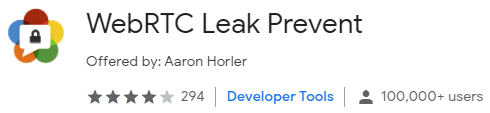
Disabling WebRTC in Chrome mobile
1. Type this URL chrome://flags/#disable-webrtc in your Android Chrome address bar. It will open a settings page.
2. Scroll down and you’ll find WebRTC STUN origin header. You can disable it here.
3. You can even disable WebRTC hardware video encoding and decoding options if you want.
Disabling WebRTC in Mozilla Firefox
1. Go to the URL bar, type about:config and press enter
2. Firefox will display a warning message. Click on I accept.
3. It will take you to another page. In the Search bar, type media.peerconnection.enabled
4. Double click on the row and change its value to false
Now WebRTC will be disabled on the browser.
Disabling WebRTC in Opera
Opera doesn’t have a way to disable WebRTC so you can use third-party addons like WebRTC Leak Prevent just like you did with Chrome. Keep in mind that these extensions do not fix the leak. Instead, they block the attempts the websites make to collect IP addresses.
So even if you use these extensions, the website might be able to get your data through cookies. However, if you use a safe browser like Kingpin that deletes cookies after each session closes, your data will be safe and you won’t be tracked by website trackers.
Disabling WebRTC on Safari browser
1. On Safari, visit Preferences
3. In the Develop section, go to Experimental Features
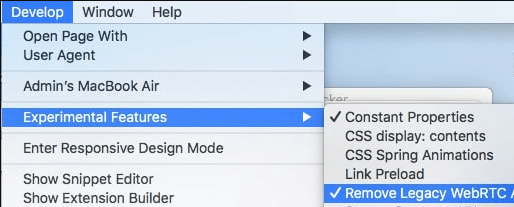
4. Click on Remove Legacy WebRTC API
Disabling WebRTC on Microsoft Edge
You’ll find WebRTC and ORTC (Microsoft’s proprietary version of WebRTC) on Edge. While you cannot disable it on Edge, you can certainly hide your real IP address. Here’s how you can do it.
1. Visit MS Edge and type about:flags in the address bar. Press enter.
2. You’ll see WebRTC here. Under that, there’s an option to hide your real IP address. Check the box to activate it.